Marty Baskin, Media Clerk
Hours of Operation
8:15-2:15 students
Hours of Operation
8:15-2:15 students
7:45-closing faculty & staff
 | |
|
Check-Out Here is the media center sign up form . If you're having trouble with the link, let me know. Sometimes I forget to enable editing, sorry!
We have updated the forms to check out laptop carts. There are two binders in the work room, one for cart E and one for cart F. Please let us know if you need assistance checking carts out/in.
Story time and/or makerspace may not be available if you do not sign up 24 hours in advance. You can sign up for check out anytime, but I need time to prepare for storytime and makerspace. Thanks!
- When signing up to visit the media center, be sure to highlight if you want to stay for story time and/or makerspace. If not, your class will not be able to participate.
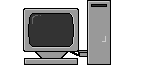
- Google Tip of the Week: Google Docs will take dictation as long as you have a microphone connected to your computer and you’re using the Chrome browser. Go to the Tools menu and select “Voice typing” to get started. Your browser may ask permission to use your mic. What a great tool for your students who struggle with writing!
- Please email me videos of your students engaged in their lessons. Now, that I am using my phone for the news, it's much easier for me to upload the footage 🎥.
- Fourth grade teachers, remember to send lunch bunch students to the media center on Wednesdays.
- Fifth grade teachers, remember to send lunch bunch students to the media center on Thursdays.
* Log in (top right hand corner)
* Click on your name in the top right hand corner
* Then click EDIT USER > USER PROFILE
* Fill in Job Title and Self-Description. The self-description is your Bio that will show up on the Staff Directory page.
* Then click UPDATE USER at the bottom of the page.
* Click on USER PHOTO > CHOOSE FILE
* Select the picture/image you want to use. You may have to adjust the size depending on the picture you chose.
* Click UPLOAD
* You should now be able to view your picture and bio/self-description info on the Staff Directory page.







No comments:
Post a Comment