Marty Baskin, Media Clerk
Hours of Operation
8:15-2:15 students
Hours of Operation
8:15-2:15 students
7:45-closing faculty & staff
 | |
|
Check-Out Information Hope you all enjoy your much needed break! Here is the link to next week's Sign-up Form. I am unable to sign up for you. If you prefer a certain day and/or time, please sign up as soon as you can. If you're having trouble with the link, let me know. Sometimes I forget to enable editing, sorry!
When signing up to visit the media center, be sure to highlight if you want to stay for story time and/or makerspace. If not, your class will not be able to participate.
Google Tip of the Week: Google Keep- like sticky notes and iPhone notes, has a reminder function. You can also upload it to google doc. You can access Google Keep via your "waffle."
For more information visit: https://shakeuplearning.com/blog/15-ways-students-use-google-keep-infographic/
 | |
|
- Please have students return over due books to the media center. This will help us save paper when we begin to print out the over due notices that will go home with report cards.
- Fourth grade teachers, remember to send lunch bunch students to the media center on Wednesdays.
- Fifth grade teachers, remember to send lunch bunch students to the media center on Thursdays.
- Thank you to all for submitting your property use agreement forms.
- The next Dessert & Discover will be held on Thursday, October 25, 2018 2:45-3:15. We will discuss Google Classroom and Powtoons- a great presentation tool for students.
Congratulations and thank you for your support!
Website Directions
- The first AR celebration will be October 19th. It is a movie celebration. Please send me a list of students who qualify, so that I can prepare for this occasion.
Website Directions
Remember, the first three teachers to email me a link or snapshot of their completed website will receive a personalized prize. Below are the directions.
Go to our school's webpage: https://bses.dcssga.org/
* Log in (top
right hand corner)
* Click on
your name in the top right hand corner
* Then click
EDIT USER > USER PROFILE
* Fill in Job
Title and Self-Description. The self-description is your Bio that will show up
on the Staff Directory page.
* Then click
UPDATE USER at the bottom of the page.
* Click on
USER PHOTO > CHOOSE FILE
* Select the
picture/image you want to use. You may have to adjust the size depending on the
picture you chose.
* Click UPLOAD
* You should
now be able to view your picture and bio/self-description info on the Staff
Directory page.

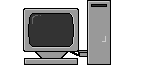


No comments:
Post a Comment